Introduction
FTP is an acronym for File Transfer Protocol, the protocol for exchanging files over the Internet. It is a utility program which is commonly used for copying files to and from other computers. These computers may be at the same site or at different sites thousands of miles apart.
FTP works in the same way as HTTP for transferring Web pages from a server to a user's browser and SMTP for transferring electronic mail across the Internet in that, like these technologies, FTP uses the Internet's TCP/IP protocols to enable data transfer.
FTP is most commonly used to download a file from a server using the Internet or to upload a file to a server (e.g., uploading a Web page file to a server).
How to configure FTP on Windows Server 2008
Step 1 : Install Role Web Server (IIS)
Go to Server Manager
Select Roles
Click Add Roles (Right Side of the screen) -> Next
Select Web Server (IIS) -> Add Required Features -> Next -> Next
Scroll Down and select FTP Publishing Services -> Add Required Role Services
Next -> Install -> Close
Step 2 : Configure FTP Service
Start -> Administrative Tools -> Internet Information Services (IIS) 6.0 Manager
Expand Node Server (local computer)
Expand Node FTP Sites
Right Click on Default FTP site (Stopped)
Click on Properties
Tab : FTP Sites
Here you have to select the IP Address
Tab : Messages
Here you can specify welcome and exit messages.
Tab : Home Directory
You can change the Local path of FTP sirte directory (I have kept the defualt)
Import - Check Write and Give OK
Step 3 : Create FTP user / Give a user FTP rights
Create User
Right Click on vikram
Click Properties
Go to Member of tab
Add -> Advanced -> Find Now
Select IIS_IUSRS
OK -> OK -> Apply -> OK
Give Access Rights to the user on ftproot directory
Go to C:\inetpub
Right Click on ftproot Directory
Click Properties
Go to Security Tab
Click Edit
Add
Advanced
Find Now
Select user Vikram
OK -> OK
Select Full Control
OK -> OK
Step 4 : Start FTP Service
Start -> Administrative Tools -> Internet Information Services (IIS) 6.0 Manager
Expand Node Server (local computer)
Expand Node FTP Sites
Right Click on Default FTP site (Stopped)
Click Start -> OK
Step 5 : Use the FTP Service from Client Machine
Start the client Machine and Access the FTP service.
Click the following links to learn more about each mode of access.
Click the following links to learn more about each mode of access.
- Accessing FTP Server through command prompt
- Accessing FTP Server using Browser








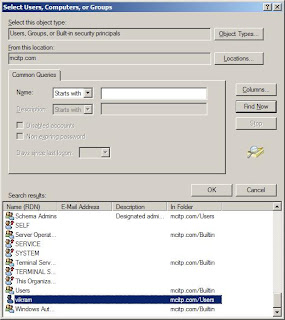


No comments:
Post a Comment
Your comments are very much valuable for us. Thanks for giving your precious time.