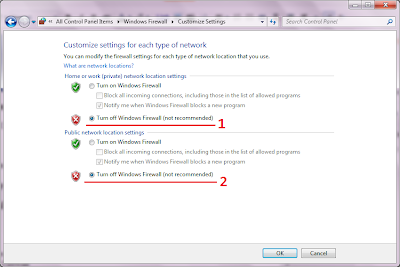Things you should know
Domain Name System (DNS) refers to the domain name resolution mechanism, which allows using domain names, instead of IP addresses to access a domain. E.g. you can use http://facebook.com/ instead of http://66.220.149.11/ to access the facebook website.
The process of converting a DNS name to an IP address is known as DNS name resolution process.
A forward lookup zone is a DNS zone in which hostname to IP address relations are stored. When a computer requests the IP address of a specific hostname, the forward lookup zone is queried and the result is returned.
A reverse lookup zone does just the opposite. When a computer requests the hostname of an IP address, the reverse lookup zone is queried and the result is returned.
Practical Implementation
Open DNS Window and uncheck IPv6
Start - Administrative Tools- DNS
Right Click on Server
Select Properties
Select only the following IP Address
Uncheck IPv6 entry
OK
 |
| DNS - Uncheck IPv6 |
Configuring forward lookup zone
Expand Server Node
Right Click on Forward Lookup Zones
New Zone
 |
| DNS - Opening New Zone Wizard |
What is a zone? What are its types?
A zone is an entity that stores the records (information) about the objects that it manages. A record consists of a domain and its corresponding IP address. There are three types of zones.
- Primary Zone: You can add and alter resource records in a primary zone.
- Secondary Zone: It contains read-only records obtained from a primary DNS zone.
- Stub Zone: Stub zone in Microsoft server 2008 is a specialized version of a secondary zone. A stub zone contains only those resource records that are necessary to identify the authoritative DNS server for that zone.
As we are creating a new zone for the first time, hence select primary zone.
 |
| DNS - Zone Type |
Keep the option Store the Zone in Active Directory checked and give next.
Next is Zone replication scope.
Zone Replication Scope
|
Description
|
All DNS servers in the Active Directory forest
|
Replicates zone data to all DNS servers running
on domain controllers in the Active Directory forest. Usually, this is the
broadest scope of replication.
|
All DNS servers in the Active Directory domain
|
Replicates zone data to all DNS servers running
on domain controllers in the Active Directory domain. This option is the
default setting for Active Directory-integrated DNS zone replication in the
Windows Server 2003 family.
|
All domain controllers in the Active Directory
domain
|
Replicates zone data to all domain controllers
in the Active Directory domain. If you want Windows 2000 DNS servers to
load an Active Directory zone, this setting must be selected for that zone.
|
We will keep the default and give next.
Provide the zone name. e.g. ciots.com
Select - Allow both nonsecure and secure dynamic updates and give next and finish.
An entry will be created for ciots.com in the forward lookup zones.
Select ciots.com, right click on it and select New Host. A host is used to resolve an IP address to a device in a domain. The device can be a computer, printer etc.
 |
| DNS - Adding a new Host |
The New Host window will appear.
Now consider for the domain ciots.com we have the FTP server at location 192.168.1.12 for which we have to create the DNS forward lookup entry.
Enter name ftp and provide the IP address as 192.168.1.12
 |
| DNS - Configuring new host |
Finally click on Add Host. With this we have completed forward lookup entry.
Video Tutorial Creating a DNS Forward Lookup Zone
Configuring reverse lookup zone
Right click on Reverse Lookup Zones and Select New Zone. The settings will be nearly same as the configuration settings of forward lookup zone.
Right click on Reverse Lookup Zones and Select New Zone. The settings will be nearly same as the configuration settings of forward lookup zone.
Select IPv4 Reverse Lookup Zone – Next
Enter Network ID as 192.168.1 – Next
Allow both nonsecure and secure dynamic updates – Next – Finish
Right Click on the node created and select New Pointer (PTR)
 |
| DNS - Adding new PTR |
Enter host IP address: 192.168.1.12
Host name: browse and select ftp.ciots.com
OK
Now we will use the nslookup command to verify these entries.
Verify Forward Lookup entry
In the command prompt, enter nslookup ftp.ciots.com , this will give the associated IP address.
Verify Reverse Lookup entry
In the command prompt, enter nslookup 192.168.1.12 , this will give the associated host name.
Video Tutorial Creating a New Reverse Lookup Zone