There are few settings need to be done before we start with Active Directory (AD) installation.
What we have already done
We have created two machines and already installed operating system.
What we have already done
We have created two machines and already installed operating system.
- Server Machine : Windows Server 2008
- Client Machine : Windows XP
Now we will take these settings further.
As we are working with Oracle VM Virtual Box Manager, for each machine created,
- Select the Machine
- Go to Settings
- Go to Network Tab
- Select Attached to - Bridge Adapter
 |
| Configuring Bridge Adapter Settings (Click on the image to enlarge) |
Configuring Server IP Address
Go to Network and Sharing Center
Manage Network Connections
Right Click on Local Area Connection
Properties
Select Internet Protocol Version 4 (TCP/IPv4)
Click on Properties
Set the following IP Address
Configure Client IP Address
Use the following IP settings for client machine.
Change the Computer names (Both Systems)
Right Click on My Computer
Properties
Change Settings
Change (Button)
Give Computer Name
OK
and restart the computer.
Turn Off Firewall (Both Systems)
Start
Control Panel
Windows Firewall
Turn Windows Firewall On or Off
Turn Off Windows Firewall
OK
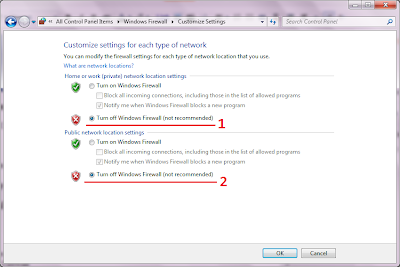 |
| Firewall Settings |
Turn on Network Discovery on Server (Optional)
Right Click on My Network Places icon in the Tray
Go to Network and Sharing Center
Click on the Arrow button
Select Turn on network discovery
Apply
Ping Systems and assure that they are connected
Right Click on My Network Places icon in the Tray
Go to Network and Sharing Center
Click on the Arrow button
Select Turn on network discovery
Apply
 |
| Turn on Network Discovery |
Ping Systems and assure that they are connected
Start - run - ping 192.168.1.10 –t
Now we can start with
active directory installation. Click Here to know more




No comments:
Post a Comment
Your comments are very much valuable for us. Thanks for giving your precious time.