Steps
1. Start Oracle VM VirtualBox and Select the Machine
2. Go to Settings
3. Storage
4. Select SATA Controllers
5. Add Hard Disk
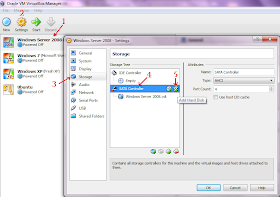 |
| Steps to Add a Hard Disk in Oracle VM VirtualBox |
6. Create New Disk
7. Select VDI (VirtualBox Disk Image) - Next - Next
8. Give Name and Size to the new Hard Disk
9. Create
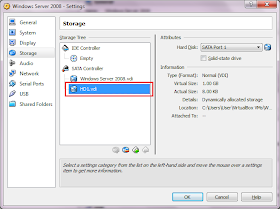 |
| A new Hard Disk attached to a machine |
No comments:
Post a Comment
Your comments are very much valuable for us. Thanks for giving your precious time.